MuraCMS is a powerful and flexible content management system developed by Blue River Interactive Group. It is open source and built using ColdFusion/Railo. In this blog post, we will explain you about how to deploy & configure MitrahSoft's free open source HTML5 & CSS3 theme in to your MuraCMS web site.
In Mura CMS, We can add a new site from settings -> Add Site option. The Settings menu available in the top fixed navbar. Click the Settings and select the Add Site menu to go the Site Settings page.
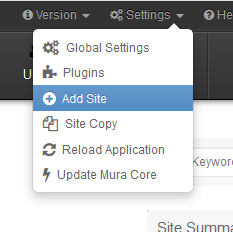
The Site Settings page usually have the menu items in the left sidebar nav. Click on 'Basic' menu and that will open the Site Settings form that contains Site details like SiteID, Site Name, Primary Domain, Doman Alias List, Locale, Theme and google reCAPTCHA configuration area. Fill the Site basic details and click the Update button. The sites will be added in the sites list which is available under the Global Settings.
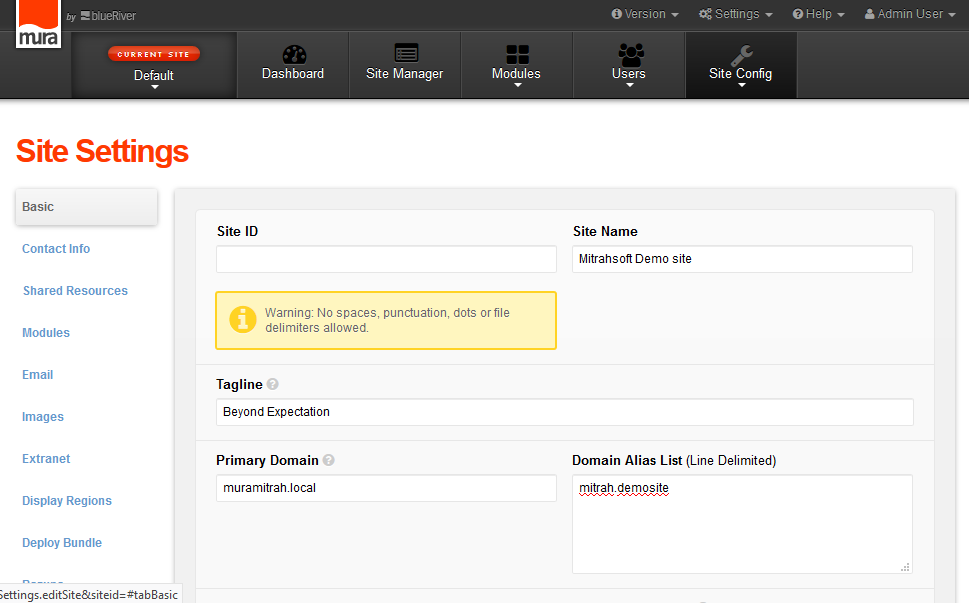
We can deploy the theme into the site via the Site Settings. In the Site Settings left menu bar, click the Deploy Bundle menu will show you a form to upload the theme bundle for the site.
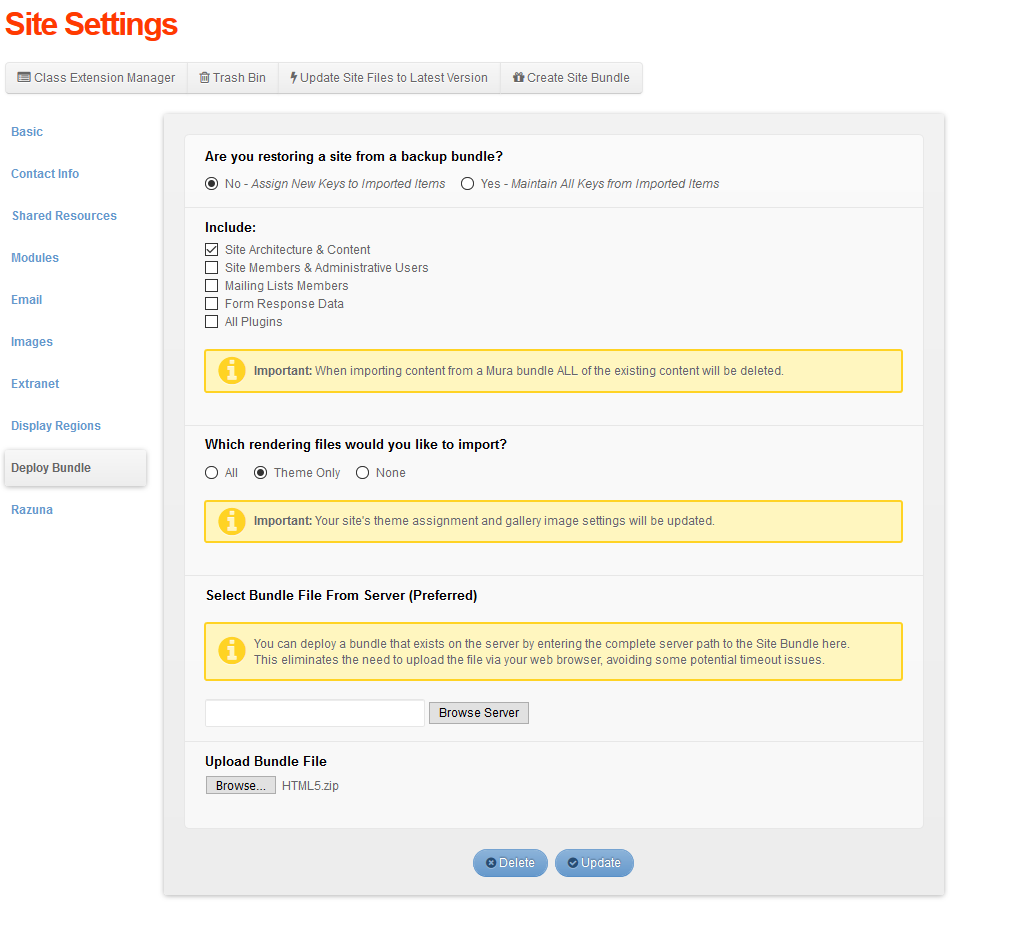
Otherwise, we can put the theme bundle directly into the \default\includes\themes of your MuraCMS code. After upload a theme to a site, the uploaded theme bundle name will be display in the theme dropdown list under the Site Settings -> basic. We can choose the theme from the dropdown for the site. MuraBootstrap3 theme is default theme shipped in MuraCMS it self, and the HTML5 theme is newly added into the site.
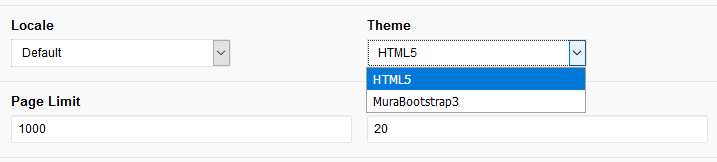
Once added a site, page details will dislay on the Site Manager. The default 'Home' page displaying default in the site manager list. Add the contents as page, that page title will displaying as menu in the home page in preview. To create a menu list, Add a child page under the parent page. The child pages title will showing as a menu list. We can set the Layout Template for the child page by clicking the Template icon and change it from the dropdown.
The Site Manager having two type of views.
The site manager contains a table with title, Objects, Display, Template, Nav and Updated date columns. To add a content into the page on Mura CMS, we should select a content type.
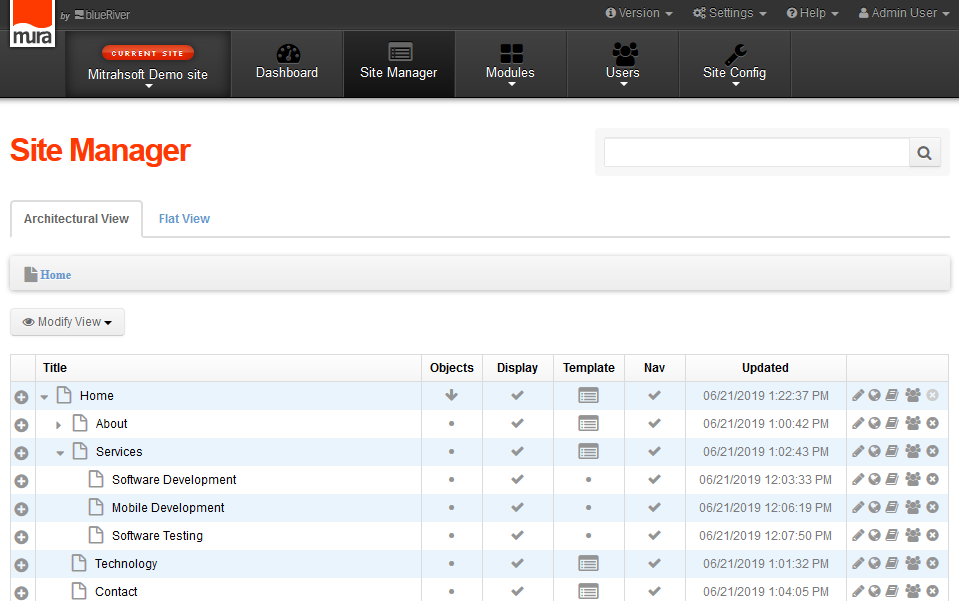
The Flat View tab contains the page details and its displaying a list. This type of view having the sort by option. So that we can view the list based on the sorting. The sort options are Last Updated, Created and Title.
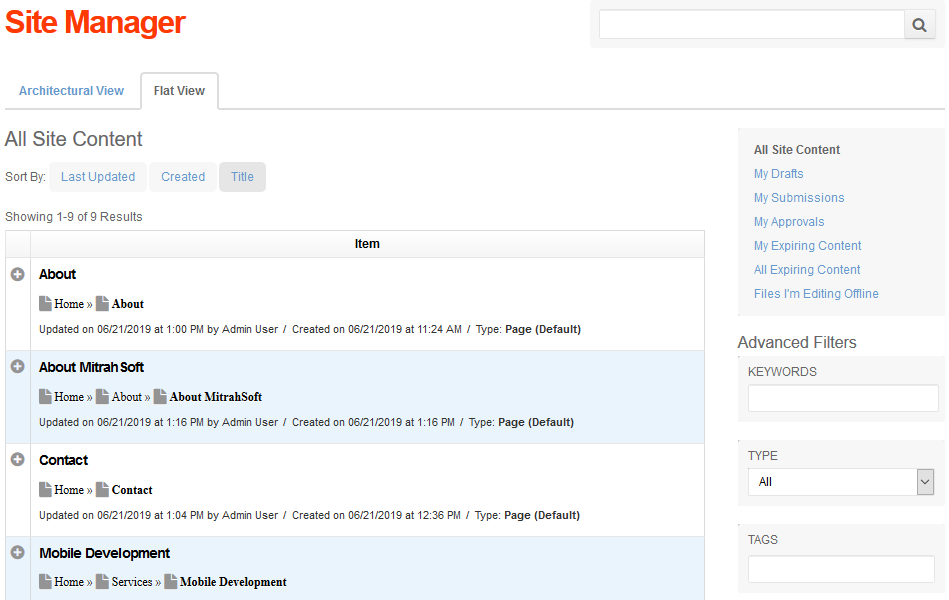
In the site manager, click the + symbol in table to display a tooltip which contains some options like Zoom, Add Content, Copy, Copy All. We can use these option to the particular pages.
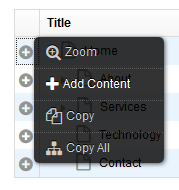
Click the 'Add Content' in the above menu to view the Site content type pop-up like the following. The Select Content Type pop-up displaying 'Page','Link','File','folder',Calendar, Gallery and Quick upload options. Whatever we want to add to our site, We should select the content type from the Site content pop-up list.
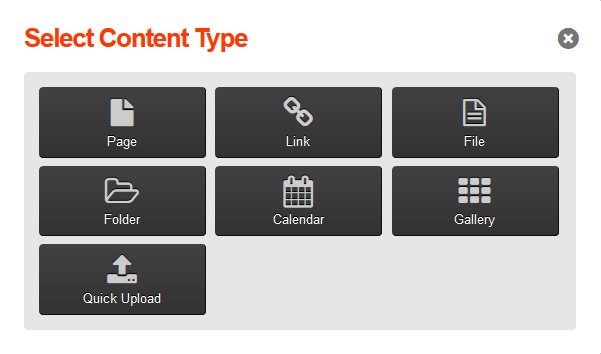
We can change the template layout for each page from the site manager and site settings page. In the Site Manager page, the Layout Template option displaying in a tooltip. The tool tip contains the Layout dropdown and Altername Child Template dropdown. All the type of layout templates listout into the dropdown.
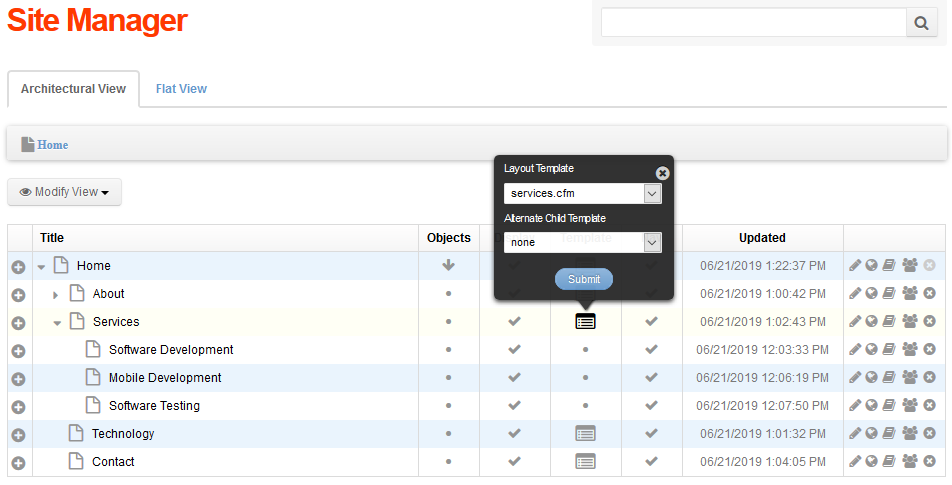
For illustrating, we've made a following sample site using the HTML5 MuraCMS theme. We're applying very basic changes for this.
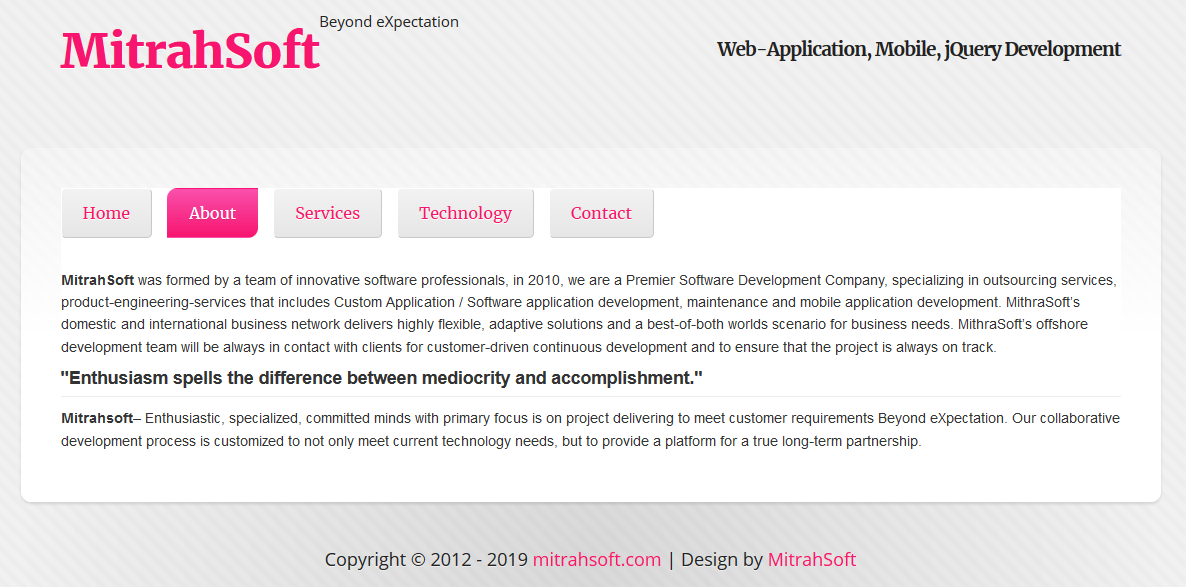
We seamlessly apply our client's creative design to MuraCMS as a theme. As a contribution to CFML & Open source community, we've added our new MuraCMS HTML5-CSS3 theme as OSS in GitHub.
View our HTML5-CSS3 theme in the Mura Marketplace [Click Here]
Already we're very keen to develop mura themes for our clients. Couple of years back, MitrahSoft has patricipated in the themeforest Mura theme contest. For that contest we're designed couple of Mura CMS themes and submitted it into the themeforest. We've created the following themes which is available in the themeforest sales list :
Each and every theme having the separate features, demo pages, assets details and Its used for the different purpose. You can view the themes by the above given links.
To receive an estimate for your web application please:
Call: +91 9092480924
Email: contactus [at] mitrahsoft.com